HOA Settings
This area is used to set a variety of options and preferences. Most of the items in HOA Settings you will set and forget.
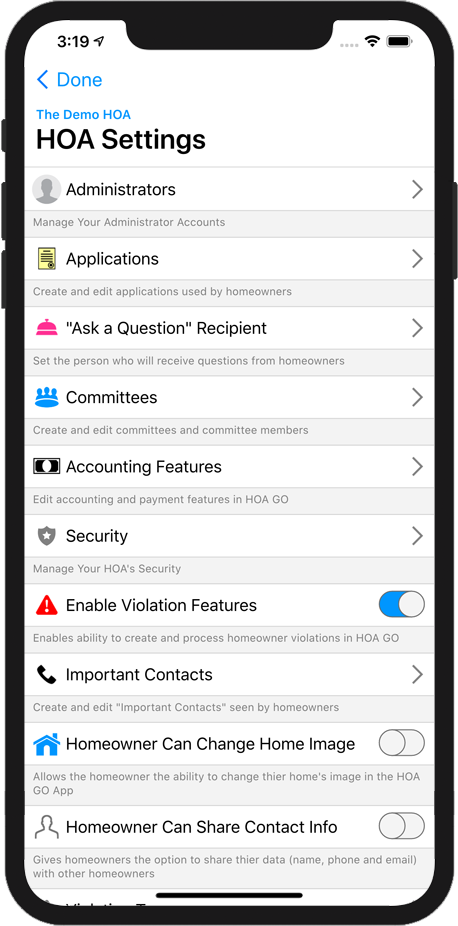
Administrators
This area is used to create, edit and manage your HOA's administrator accounts. When you open this area, you can tap the New Administrator  button to crate a new admin. Tap any existing administrator to edit thier data or delete that administrator.
button to crate a new admin. Tap any existing administrator to edit thier data or delete that administrator.
Applications
Create and edit applications used by your homeowners. For example, "Change of Landscape", "Architectural Review", or "Clubhouse Reservation". For details on creating and editing HOA Applications, see the Application Builder.
"Ask a Question" Recipient
This option defines who will recieve the messages, questions and requests from homeowners. In almost all cases, this should be you – the administrator.
Committees
Use this option to create and edit your committees. A committee is a group of people from your HOA. Committees are used mainly with HOA Applications. For details on creating and editing HOA Committees, see Creating HOA Committees.
Enable Account Features
Turn this option on to enable HOA GO's Account Options. These options include collecting fees and dues from homeowners, displaying account totals, and more.
Security
Use this option to enable or disable HOA GO's Security Features. For details, see Security Settings.
Enable Violation Features
Turn this option on to enable HOA GO's Violation Options. When this option is enabled, your HOA will have the ability to assess violations to homeowners. Homeowners will be able to respond to a violation and dispute the violation or report that the issue has been resolved. HOA GO will keep historical logs of all violations in your HOA.
HOA Contacts
Use this option to edit the contacts that are seen by homeowners. For details on creating and editing HOA Contacts, see Manage HOA Contacts.
Homeowner Can Change Home Image
Each property can have a photo. This photo is often used by the HOA and the Board to identify a property in the community. If this option is on, the owner of the property can change the image to whatever they want. If you do not want homeowners to change the image, disable this option.
Homeowner Can Share Contact Info
If this option is enabled, each homeowner can choose to share thier contact information (name, photo, and email) with other homeowners. This information will appear in the HOA Map.
Violation Types
Use this option to edit the pre-set violation types that can be used when reporting a violation. For details on creating and editing Violation Types, see Managing Violation Types. This option has no effect unless the Enable Violation Features option is enabled.