Meetings
Meetings are a way to effectively run board meetings, or any other type of meeting. The meeting will include an agenda and each member of the meeting can follow the meeting leader on their device.
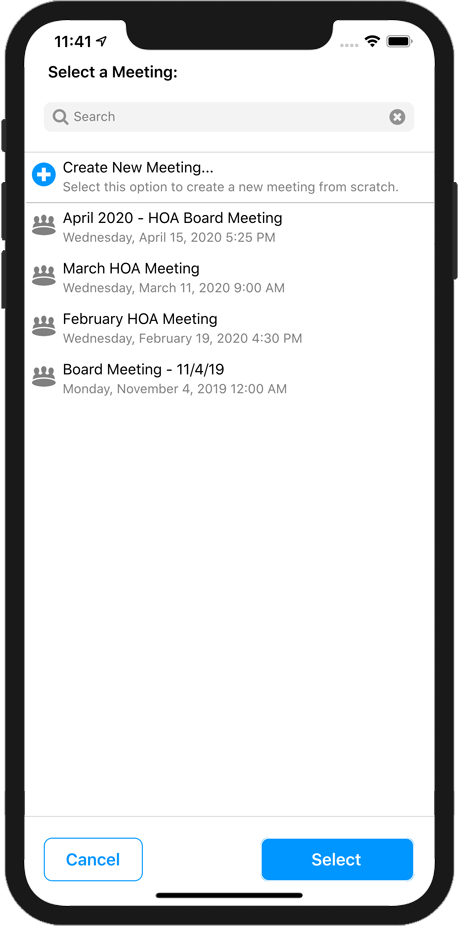
Select Meeting
When you tap Meetings, you will be asked to select the meeting you want to view. Each available meeting will is listed by date, with the latest meeting listed first.
To see a meeting just tap the desired meeting, tap Select to view it.
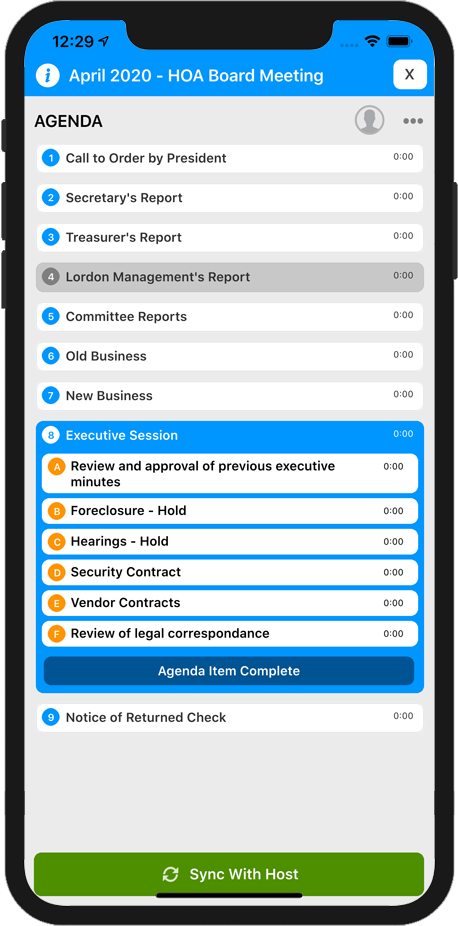
Meeting Home
The Meeting Home screen lists the agenda in sequence. The meeting's creator can add images, websites, documents and notes to any agenda item. You can tap on any agenda item and see the details of that item.
When the host of the meeting moves to the next agenda item, or opens a website or photo, your display will update automatically to match that of the host. This makes sure that eveyone is on the same page.
If you get out of sync with the host (maybe you were looking ahead), you can tap the Sync With Host button to get back on track with the group.
In-meeting Messaging
You can send a private message to any member in the meeting. Tap the Meeting Members  button to open list of attendees in this meeting. Tap the person you want to message, and type your message at the bottom of the screen. When you are ready to send your message to the selected attendee, tap Send.
button to open list of attendees in this meeting. Tap the person you want to message, and type your message at the bottom of the screen. When you are ready to send your message to the selected attendee, tap Send.
To exit the meeting, tap the "X" icon at the top-right of the screen.