Report Violation
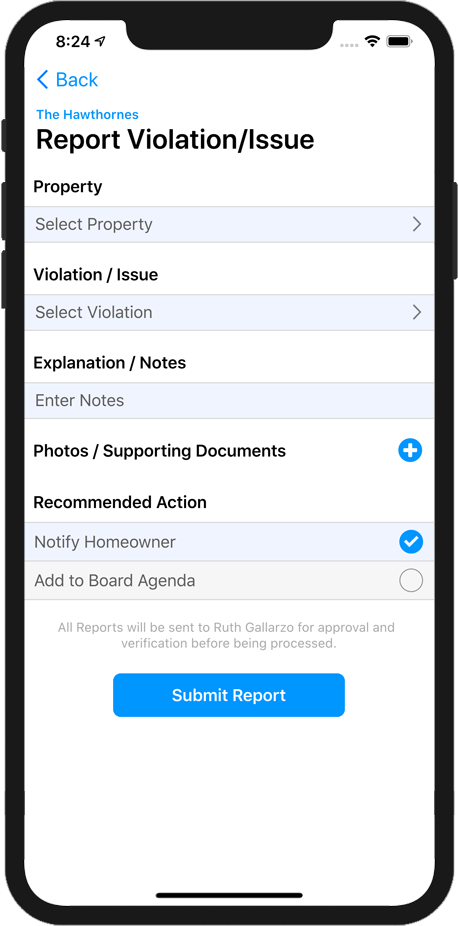
Use the Report Violation feature to create a new Violation Report. When submitted, your Violation Report will appear as a new violation for you to process. You will then either deny the report, or approve the report. In either case the violation will be added to the homeowner's account, and the homeowner will immediately be notified of the violation.
Tap Property to select the property that this violation is being assessed.
The Violation/Issue is the title of the violation. Tap this area to open a list of pre-written, common violations to choose from. If you don't see the violation that you are reporting, select "Custom" and enter your own text. The Violation Title should be very short. For example, "Excessive Weeds" or "Barking Dog".
Tap the Explanation/Notes area to enter the complete description of the issue. Your Explanation text should be short and concise. For example, "Please remove the weeds that were observed in your lawn and parkway.", or "The constant barking of your dog is creating a nuisance for the community".
You can add one or more Photos if you wish. While this is optional, sometimes a picture can help the reader understand the issue. It can also help prove the violation and avoid a dispute later on. To add a photo, tap the Add Photo  button and either take a photo with your device's camera, or select one from your photo library.
button and either take a photo with your device's camera, or select one from your photo library.
Lastly, select the Recommended Action. Choose if the violation should be immediately addressed to the homeowner (Notify Homeowner), or if the violation should be discussed by the Board before taking further action (Add to Board Agenda).
When your report is complete and you are ready to submit it, tap the Submit Report button. Your submission will appear as a new violation for you to process.