News
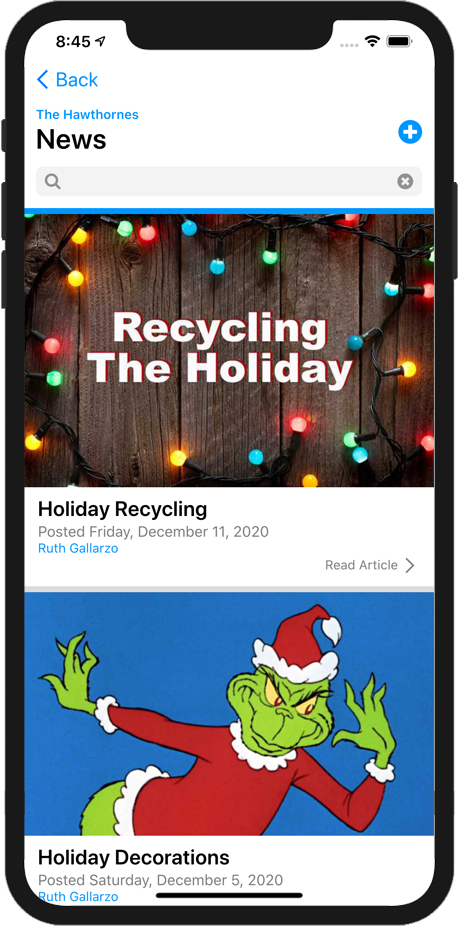
News Listings
This area shows the current News articles for your HOA.
News articles are written and posted by your HOA Representive or Management Company. Usually, they contain information about current or upcoming events, informative news about the HOA, or anything else that pertain to the HOA as a whole.
Each article is listed most recent first. Included in each article's listing is the title, date it was posted, and the author. Tap any article to see the article in its entirety.
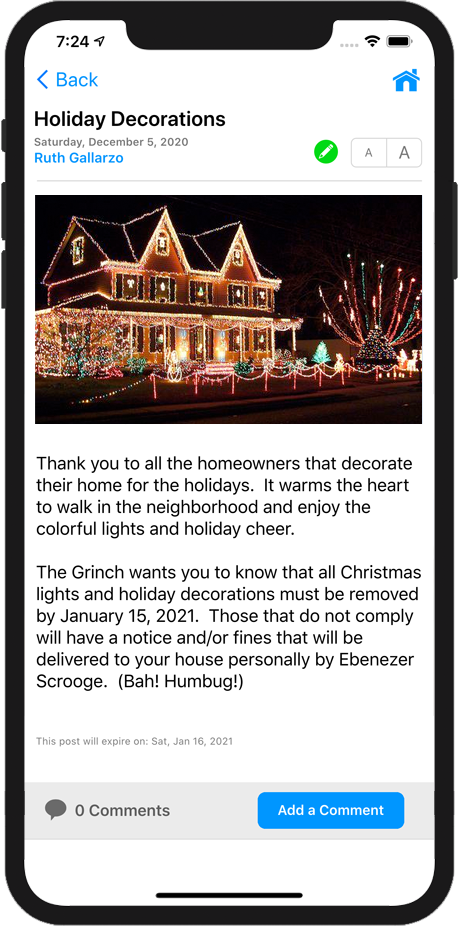
News Article
This area shows the current News articles for your HOA.
News articles are written and posted by your HOA Representive or Management Company. Usually, they contain information about current or upcoming events, informative news about the HOA, or anything else that pertain to the HOA as a whole.
Each article is listed most recent first. Included in each article's listing is the title, date it was posted, and the author. Tap any article to see the article in it's entirety.
At the bottom of the article, you can leave a comment. Just tap Add a Comment and type your comment. Remember that everyone in your community will see your comment.
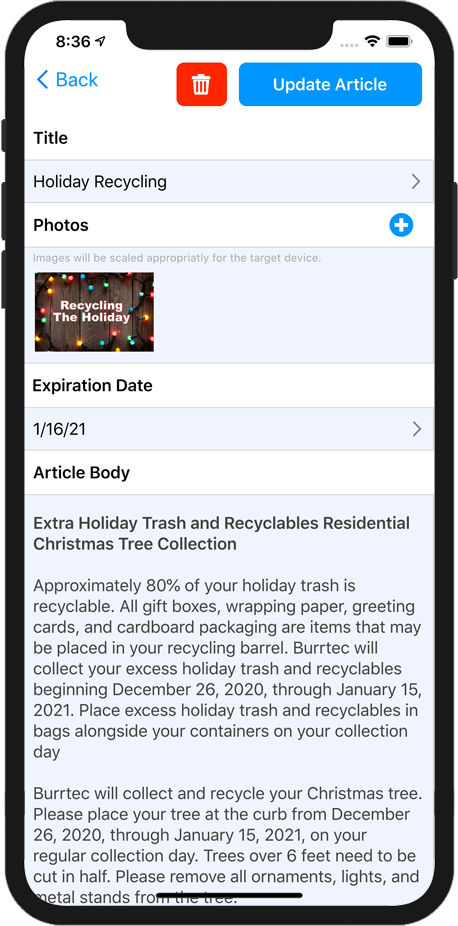
Creating a New News Article
To create a new News Article, tap the New Article  button on the News Listing Page.
button on the News Listing Page.
To edit an existing News Article, tap the  Edit News Article button on the News Article page.
Edit News Article button on the News Article page.
Title - The title for your news article should be short. For example, "Holiday Lighting", "Bears in the Neighborhood", or "Rescheduled Garbage Pickup".
Photos - You can include a photo in your News Article. To add a photo, tap  button and select your image.
button and select your image.
Expiration Date - You can select a date that your news article should expire. The news article will no longer appear in HOA GO when the date you enter is reached.
Article Body - Enter the text of your article. Be as detailed as you like. Remember that most people won't read an article that is too lengthy.
When your article is ready, tap the Post News Article button.
To delete an article, tap the  Delete Article button.
Delete Article button.