Account
The Account Panel displays information about your HOA Account as well as your HOA GO account and settings. You can both view and edit your information.
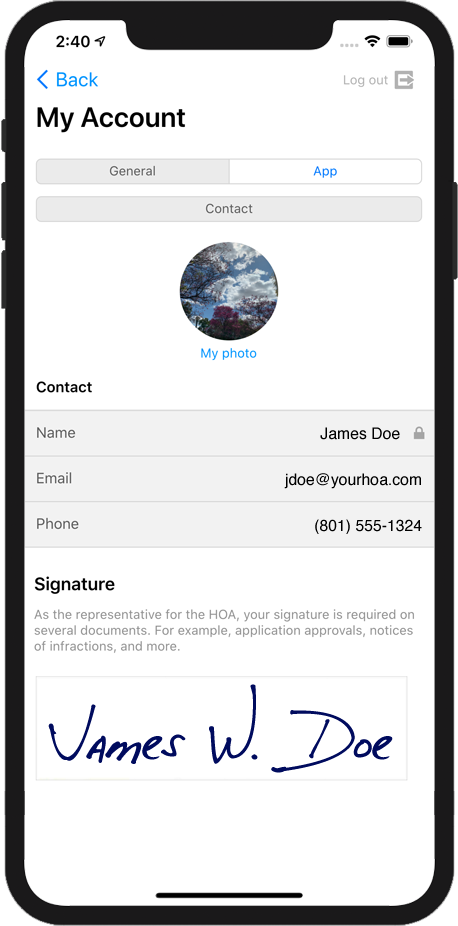
General - Contact
The General Contact area shows your personal information. This data includes:
- User Photo (tap the photo to take a new photo or select one from your photo library)
- Contact Info (name, email and phone)
There is an area for your signature. As the HOA's Administrator, your signature will appear on official documents. To add your signature, sign a piece of white paper and then take a photo of it. Then, tap the signature area and select your signature photo. For best results, make sure your image has a white background (not off-white).
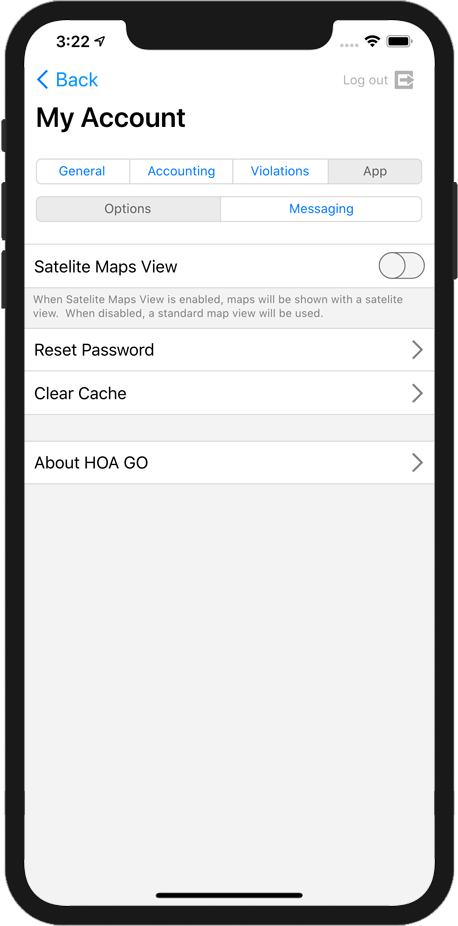
App Options
This area contains general HOA GO options.
Satellite Map View
If you want the maps in HOA GO to appear as satallite views, enable this option. If you prefer a standard view, disable this option.
Reset Password
Use this option to change your password. After tapping this option, you'll be asked to enter your existing password, then you can set a new password.
Clear Cache
When HOA GO gets a photo or app resource, it caches (saves) that data locally on your device. This helps HOA GO to run faster and more efficiently. Also, it doesn't have to download the same image over and over. Use this option to clear the cached (saved) files and restart the app.
About HOA GO
This options simply displays information about the HOA GO app. For example, the version number, our website, privacy policy and more.

App Messaging Options
This area allows you to set what type of messages you will receive.
Notifications
Enable the Receive Email Notifications option if you want to receive notifications via email. If you opt to not receive these messages, you may not be informed of critical information about your HOA or your account.
Enable the Receive Push Notifications option if you want to receive notifications via push message. If you opt to not receive these messages, you may not be informed of critical information about your HOA or your account.
Notification Types
You will receive a push message for each of the areas selected. The message will be sent when a new item is posted to that area. The areas you can set are:
- Calendar Notifications
- Forum Notifications
- News Notifications
- Message Notifications
- Security Reports
In the case of Forum Notifications, if you are involved in a specific Forum thread (meaning you started the thread, or have replied to the thread), then you will also receive a push message when another user replies to that same thread.
The options for Security Reports will only appear if your HOA has enabled the security features of HOA GO.