CC&Rs
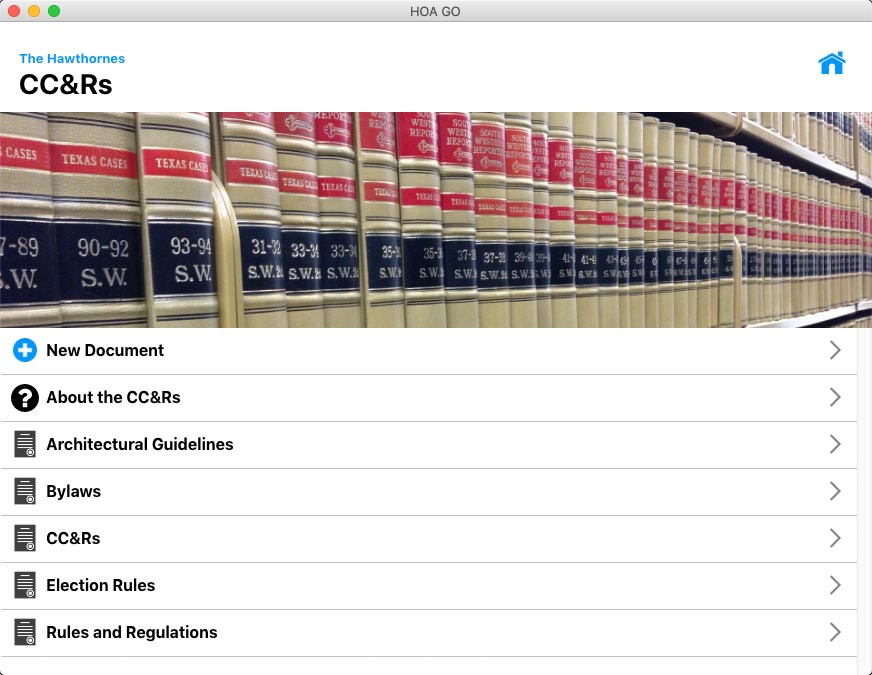
CC&R Documents
This area shows the current CC&R documents for your HOA.
CC&R documents are written and posted by you, the HOA Representive, or the HOA's Management Company. A typical HOA will include the CC&Rs, Bylaws, Rules and Regulations, and Guidelines. But you can add whatever documents are desired for your HOA.
To view a document, simply tap it.
One of the items in the list is labeled "About the CC&Rs". As the Administrator, when you click this item you can enter the description that the homeowner will see when they select this item.
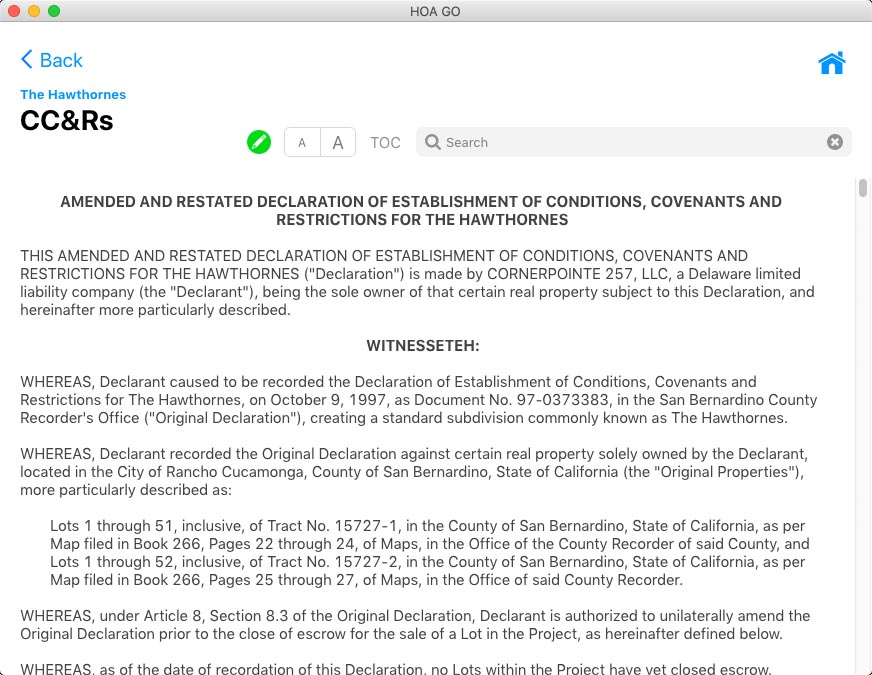
CC&R Document View
This area displays the document. If the document is text, then you can search the text and use the "TOC" (table of contents) to jump to a section in the text. If the document is a PDF, then you'll see the standard PDF viewer.
Creating and Editing CC&R Documents
There two ways to add a document to the CC&R section in HOA GO. The first is to type or paste your text into HOA GO and then add the formatting and styles to the document manually. This can be quite a tedious process. But the results are far better because your document can be searchable, scalable, and can even include a table of contents. The second is to simply upload a PDF. This method is perfectly fine, but it won't be searchable or have a table of contents.
To create or edit a CC&R documuent, you must use the desktop version of HOA GO. You cannot create or edit a CC&R documuent with the mobile version. If you don't have the desktop version, you can download it here.
To create a new CC&R documuent, click the New Document button. You will be asked if you want to upload a document (a PDF), or create the document in HOA GO.
If you choose to upload a PDF, you will be asked to select the file, and give it a name.
To edit a CC&R documuent, select the document and click the  Edit Document button.
Edit Document button.
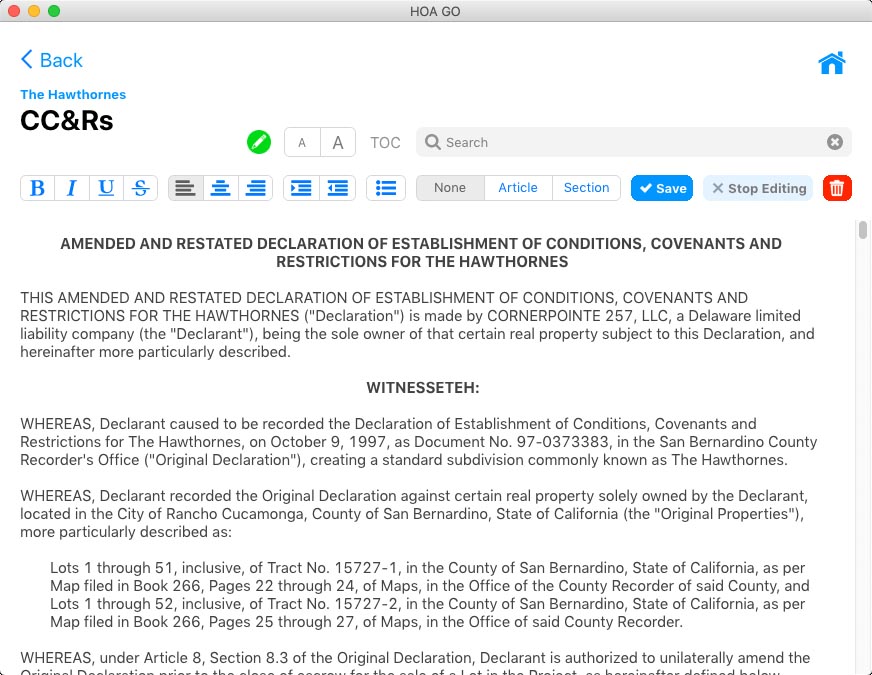
CC&R Edit Document View
If your HOA has uploaded documents as a PDF, then you will see it as a PDF in the standard PDF viewer. If your HOA as included the document as text, then you will see a viewer that is searchable, scalable, and may include a table of contents.
 Text Style - Add styling to text by selecting the text and clicking the availible styles: bold, italic, underline or strikethrough.
Text Style - Add styling to text by selecting the text and clicking the availible styles: bold, italic, underline or strikethrough.
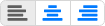 Text Justification - Justify text by selecting the text and clicking the availible options: left, center or right.
Text Justification - Justify text by selecting the text and clicking the availible options: left, center or right.
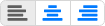 Text Style - Add styling to text by selecting the text and clicking the availible styles: bold, italic, underline or strikethrough.
Text Style - Add styling to text by selecting the text and clicking the availible styles: bold, italic, underline or strikethrough.
 Paragraph Indent - Indent (or outdent) an entire paragraph by selecting the text and clicking the availible options: indent, or outdent.
Paragraph Indent - Indent (or outdent) an entire paragraph by selecting the text and clicking the availible options: indent, or outdent.
 Text Lists - Create a text list by selecting the lines of text you want to make a list and clicking this button. You can then choose the type of list you want: bullets, numbers, letters, etc.
Text Lists - Create a text list by selecting the lines of text you want to make a list and clicking this button. You can then choose the type of list you want: bullets, numbers, letters, etc.
 Text Section - This option is used to create your Table of Contents. Select the text of your main sections and click the Article option. Select the text of your sub-sections and click the Section option. Experiment with this option and then look at the table of contents for your document.
Text Section - This option is used to create your Table of Contents. Select the text of your main sections and click the Article option. Select the text of your sub-sections and click the Section option. Experiment with this option and then look at the table of contents for your document.
You can save your document any time by clicking the Save button.
When you are done editing your document, click the Stop Editing button.
If you want to delete this document, click the Delete button.