Welcome To HOA GO!
This section discusses how to setup HOA GO for your HOA and the things you will need to do once you have decided you want HOA GO in your community.
-
Activate your HOA GO Account
Contact HOA GO to setup your account and get your admin login. This step cannot be done online. You must contact us directly.
-
Supply HOA GO a Property List
HOA GO needs to know all your properties (accounts). This is one of the only areas that you can't manage yourself. You will need to send us a file with your list of properties.
Your Property Import File contains one line (row) for each Property/Homeowner. The data you need to include is (in this order):
- Account ID (Must be HOA Unique!)
- Homeowner First Name
- Homeowner Last Name
- Homeowner Email Address
- Property Street
- Property City
- Property State
- Property Zip
- Mailing Street
- Mailing City
- Mailing State
- Mailing Zip
Example:
1001,Michael,Doeinton,mdoeington@mymail.com,1234 N. Main Screet.,Anytown,CA,12345,1234 N. Main Screet.,Anytown,CA,12345Your file should NOT contain column headers/names.
If a property has more than one homeowner, add a second row for the additional homeowner. In this case, the Account ID and Property address would be the same for each homeowner.
Acceptable formats are Excel or CSV.
When your file is complete, email it to support@hoa-go.com. and we will import the file for you.
You cannot continue until your properties have been imported into HOA GO.
-
Determine Your HOA Administrator
You need to determine who will be your HOA GO Administrator. If your association uses a property management company, the HOA GO Administrator will most likely be your management company. Otherwise, you need to elect someone who will act as the HOA GO Administrator. This person will deal with the day-to-day activities in the app. For example, answer questions from homeowners, send applications to the committee, process violations, etc.
The HOA GO Administrator has a completely separate login from that of a homeowner. So, while the HOA GO Administrator can be a homeowner, understand that this is a completely separate role than that of a homeowner.
It is STRONGLY advised that if your HOA GO Administrator is going to be a homeowner, they should have a second device (phone or tablet) that is used for the HOA GO Administrator account.
-
Enter Your CC&Rs
You will likely want to enter/upload your CC&Rs, Bylaws, Rules and Regulations, and any other documents your homeowners should have access to. For information on adding your CC&R Documents into HOA GO, see Editing CC&Rs.
-
Property Images
Each property in HOA GO can have an image associated with it. While this is optional, when these images are in place it helps the homeowner know they are in the right place. Also, these images are really good for the HOA Board. During board meetings, it's very convenient to have an image of each property for reference. Property images can be added in the Property Detail panel.
-
"Ask a Question" Recipient
You need to define who will receive the messages and requests from homeowners and other HOA members. This is almost always your HOA Administrator. This option is set in the HOA Settings panel.
-
Committees
If your HOA uses Committees, (for example "Architectural Committee", "Rules Committee", or "Welcoming Committees"), you need to define who is on each committee. Committees are defined in the Committees Panel.
-
HOA Applications
If you intend to use HOA GO to manage and process your HOA Applications, you need to set them up. Applications are defined in the Application Builder.
-
Violation Types
If you intend to use HOA GO to manage and process HOA Violations accessed to homeowners, you may want to set up Violation Types. This can greatly ease the process of reporting violations. To setup and manage Violation Types, see Manage Violation Types.
-
HOA GO Administrator Signature
Several documents generated by HOA GO will have your administrator's signature. This helps your documents be official and carry the weight they deserve. To add your HOA GO Administrator Signature, login as the administrator and go to the Account page.
-
Vendor Accounts
HOA GO allows you to create HOA GO accounts for your vendors. Only venders that need access to items in HOA GO need an HOA GO Account. To setup and manage Vendor Accounts, see Vendor Accounts.