Launch HOA GO
Starting HOA GO is as easy as tapping the app's icon on your phone, or double-clicking the HOA GO application icon.
If you are on a Macintosh computer, and you get this message when you double-click the HOA GO icon:
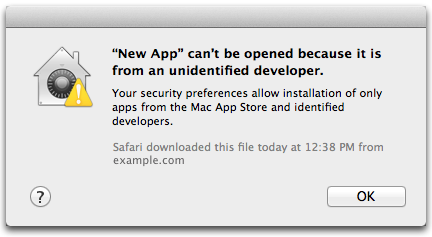
Here's what to do:
Hold down the Control key and click the HOA GO application icon. From the contextual menu choose Open.
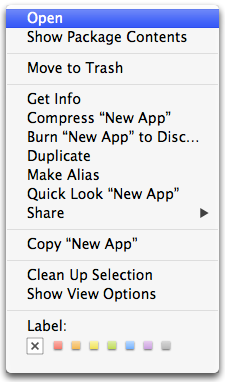
A popup will appear asking you to confirm this action. Click the Open button.
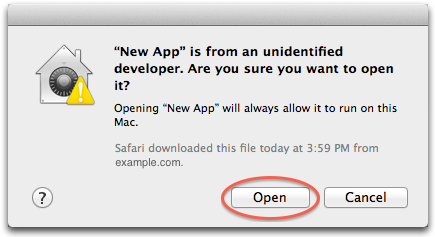
HOA GO will now open from here on out. You won't have to do this again.
If you are using Windows 7, 8 or 10, follow the following steps to open any zip files without a zip program or utility:
- Double click the zip file you wish to extract to open the file explorer.
- At the top part of the explorer menu, find “Compressed folder tools” and click it.
- Select the “extract” option that appears below it.
- A pop up window will appear.
- Click “extract” at the bottom of the pop-up window.
HOA GO Login
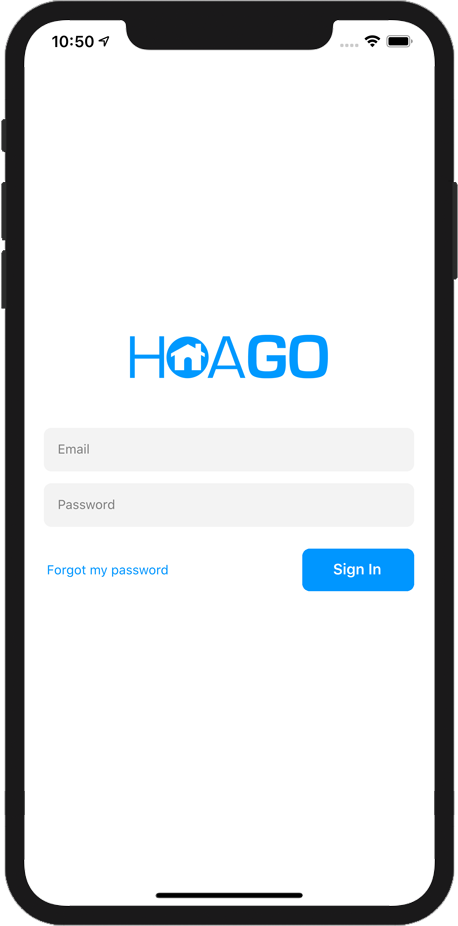
Once HOA GO has launched, enter your eMail address and password and tap Sign In.
If you don't know your password, tap Forgot my password to reset it.
If you don't have a login, contact your HOA board or association management company for login credentials.
If you close the app, the next time you launch it, HOA GO will remember your login and automatically log you in again. If you want to logout so the app doesn't log you in automatically, tap Log Out in the Account section.
If your HOA does not hold an active license for HOA GO, you will not be able to use HOA GO. Contact us for licensing information about using HOA GO in your community.