Calendar
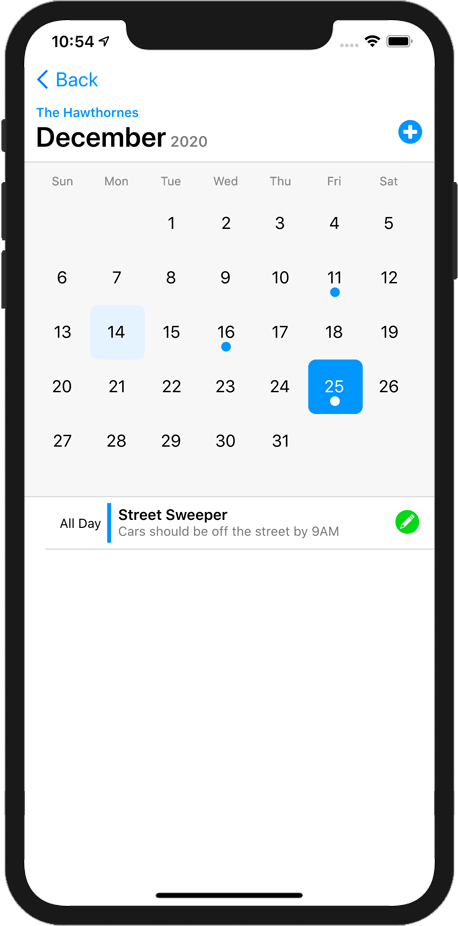
The calendar shows all the important dates and events in your HOA community. Any date with an event will have a blue dot. Tap the date to list the events of that day.
To view a different month, simply swipe the calendar left or right.
To create a new Calendar Event, tap the New Calendar Event  button.
button.
To edit an existing Calendar Event, select the day that contains the event and tap the  Edit Calendar Event button next to the event's name.
Edit Calendar Event button next to the event's name.
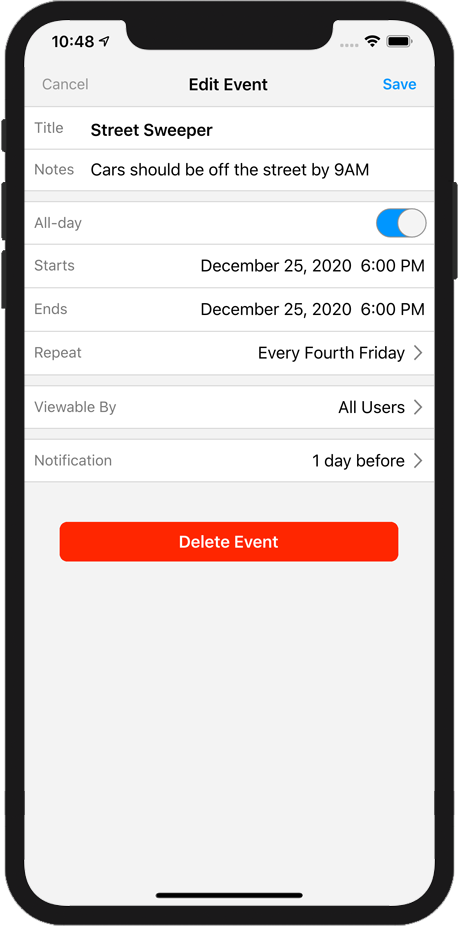
Editing a Calendar Event
When the Edit Event view opens, you will see all the details for that event. Edit the event as desired.
Title
Give your event a name that brefiely describes the event. For example, "Street Sweeper" or "Holiday Party".
Notes
Enter any notes for the event. For instance, where to park or what to bring.
All-Day
Click this option if this event is an all-day event. For example, a US Holiday or "Help a Neighbor Day" would be all-day events.
Starts and Ends
Select the starting and ending date and time of your event.
Repeat
If this event is to repeat, tap this option. You can set the event to repeat every day, week, month or year. You can set a date to stop the repeat. You also have the option to set a custom repeat. For example, repeat the 3rd Friday of each month.
Viewable By
This option allows you to set who will see this event. You can choose All users, Security, Vendors, Homeowners, Residents and Renters. You can choose one or any combination. Note that the HOA Board and the Management Company will see all calendar events, regardless of this setting.
Notification
You can determine when people will get a message about this event. For example, if you are creating an event to remind people that the street sweeper comes at 10am on Fridays, then you might set the notification time to be "1 Hour Before". Users will now get a message 1 hour before (at 9am) on Fridays.
To delete an event, tap the Delete Event button.