Property List
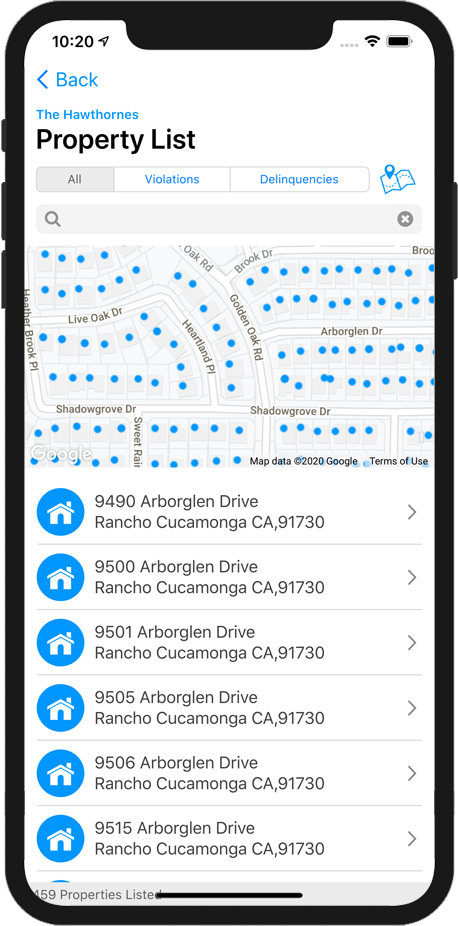
Propert List
The Property List displays a list of all properties in your HOA.
You can list All properties, only properties that have an outstanding Violation, or by Delinquencues, those properties that have an outstanding balance.
Use the search field to search for a property by address or homeowner name.
Properties will be displayed as a list and plotted on the map.
The Property List displays a list of all properties in your HOA.
To view the detail of a property, tap the property in the list or on the map.
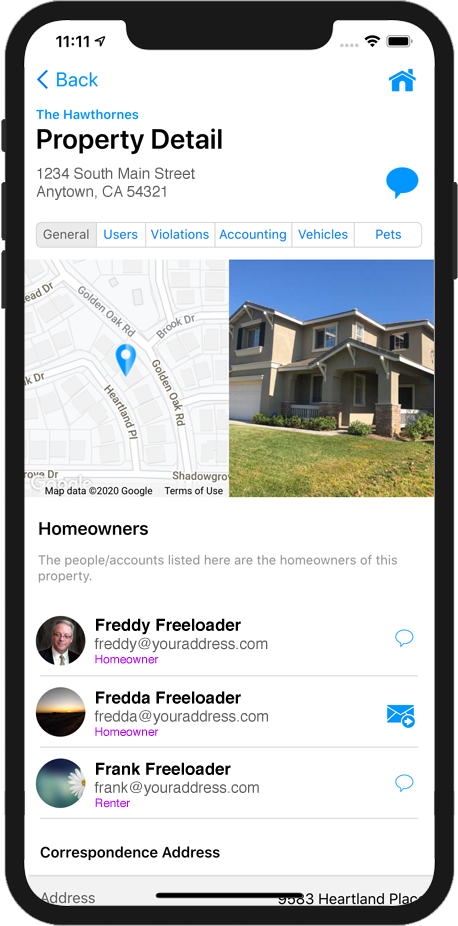
Property Detail
The Property Detail page displays all the details of the selected property. As the HOA Administrator, the data for the property is editable.
The location of the property is displayed on a map, as well as a photo of the property.
Send A Message To Property
At the top of the screen is the Send Message To Property  button. Tap this icon to send a message to ALL USERS of this property.
button. Tap this icon to send a message to ALL USERS of this property.
User Status
Next to any user's name will be one of two icons:
If you see this  icon, then the user has not yet confirmed thier HOA GO account. Tap this icon to resend that user the welcome email which contains a link to setup/activate thier account.
icon, then the user has not yet confirmed thier HOA GO account. Tap this icon to resend that user the welcome email which contains a link to setup/activate thier account.
If you see this  icon, then the user has confirmed thier HOA GO account. Tap this icon to send this particular user a message.
icon, then the user has confirmed thier HOA GO account. Tap this icon to send this particular user a message.
Property Details
The remainder of the data on the Property Detail page (General, Users, Violations, Accounting, Vehicles and Pets) is the same as that on the Homeowner's Account page. For details on this information, see the Homeowner's Account page.
Geo Location
HOA GO gets the geo location of the property from the address. Sometimes this isn't completely accurate. Toward the bottom of the General section you will find a green edit button next to the Geo Location area. Tap this button to reset the location of this property on the map.
Disable An Account
If you need to disable an account, you can do so by tapping the Disable Account.